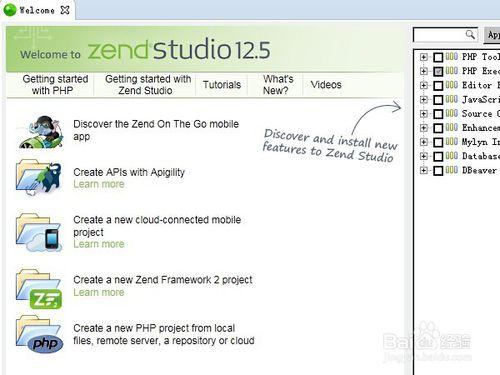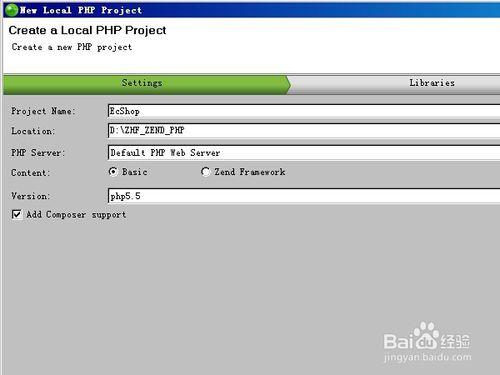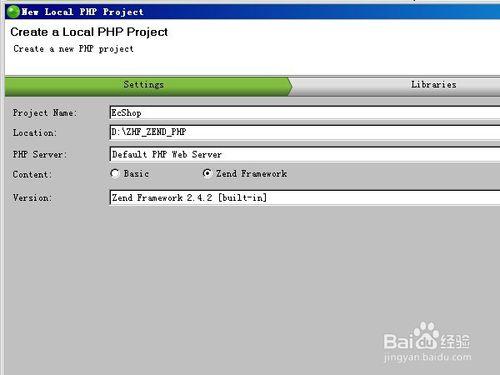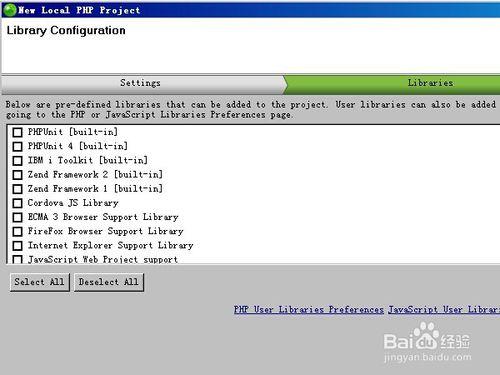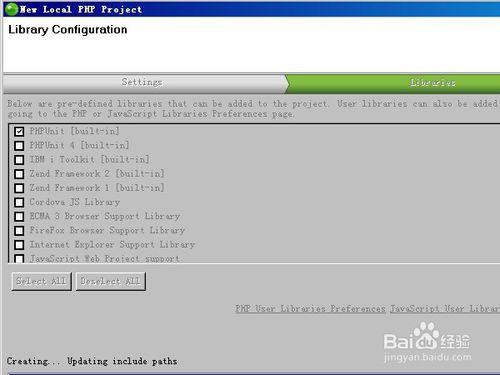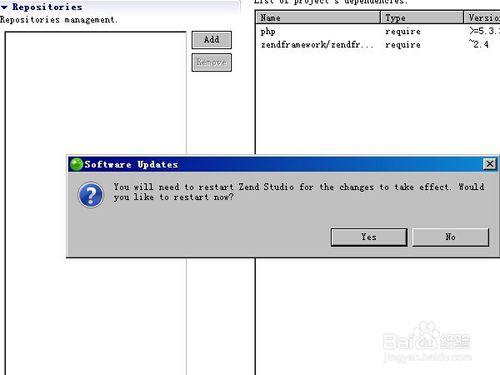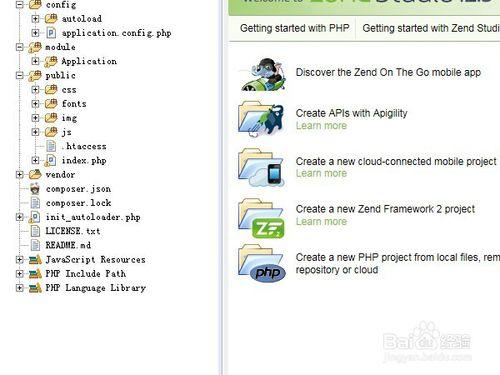鑑於網上中文關於學習PHP開發工具-ZendStudio的參考資料太少,即使有也不夠詳細精簡,很快看懂入手,因此小編特意寫了一份供需要的同學同志參考。
工具/原料
瀏覽器
ZendStudio安裝程序
方法/步驟
Step1、新建本地PHP項目
菜單打開順序依次為:
中文:文件-新建-本地項目
英文:File-New-Local php project
進入新建本地php項目嚮導對話框,如圖所示。
Step2、創建本地PHP項目
在打開的新建PHP嚮導對話框中錄入以下內容
項目名稱
本地目錄
PHP服務器
選擇所屬框架
框架版本
勾選設計支持
英文描述
Project Name: Enter the name of your project.
Location: Enter the location folder for your project.
PHP Server :
- Click the drop-down menu and select an existing server for deploying the new server project, or click Add Server to create a new server.
Content:
- Select the content package you wish to work with in your project- Basic or Zend Studio's built-in Zend Framework.
Version:
If you chose to work with the built-in Zend Framework content package, Zend Framework 2.2.4 is used by default.
If you chose to work with the Basic package content,
click on the drop-down menu to select a PHP version (default is php5.6).
To add Composer support, select the Add Composer support check-box.
Step3、下一步
展示庫對話框界面
框架庫選擇
勾選你需要的框架庫即可
Step4、安裝框架應用庫
系統執行框架庫安裝進度,不要關閉窗口
等待系統安裝執行結束
Step5、安裝完畢提示需要重啟程序
點“是”或“YES”即可
等待系統自動重新啟動
Step6、結束
ZendStudio重啟後
在系統左側就能看到新建的項目了。
至此,ZendStudio項目建立已經完成了。
關於後續如何操作,請關注小編後續的經驗文章。
注意事項
庫的選擇,別選java類的,會報錯