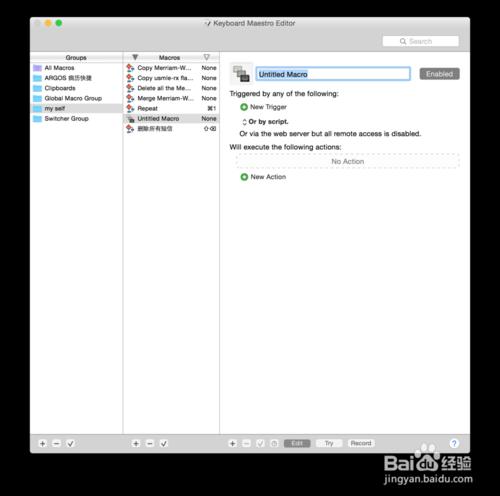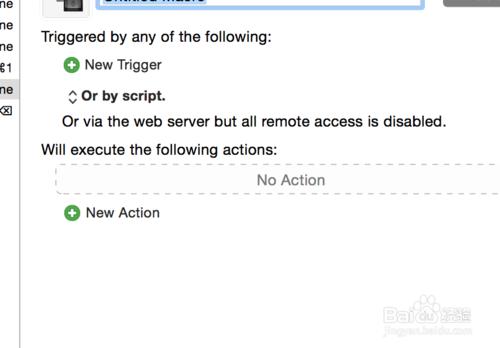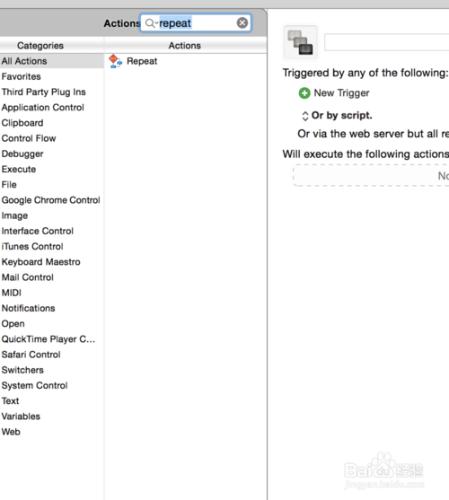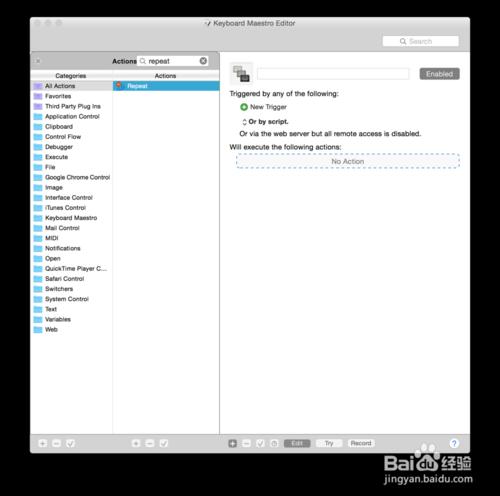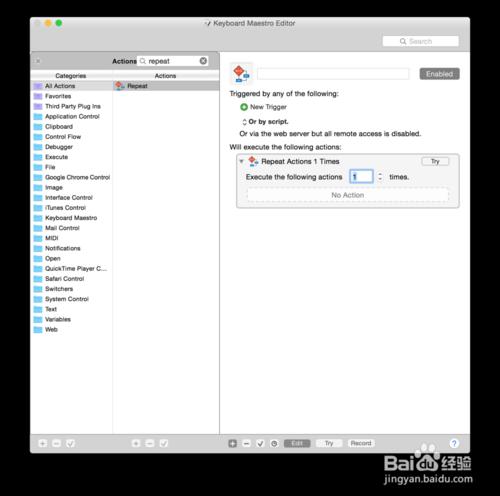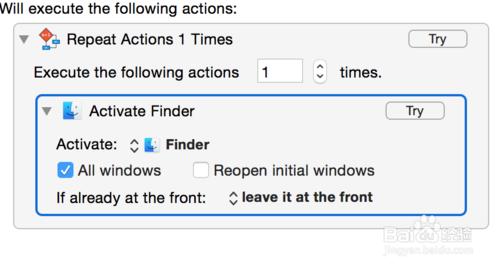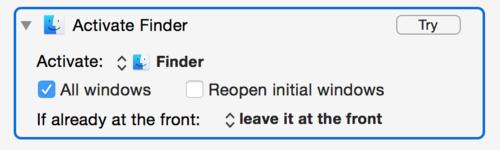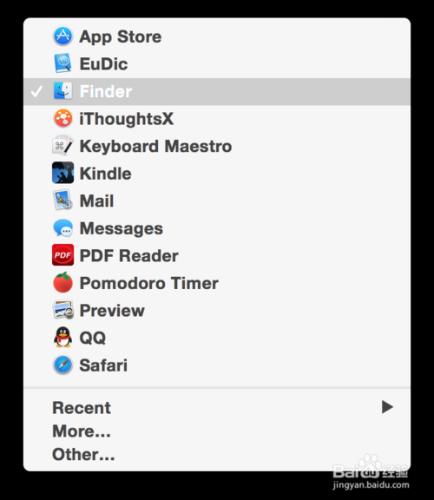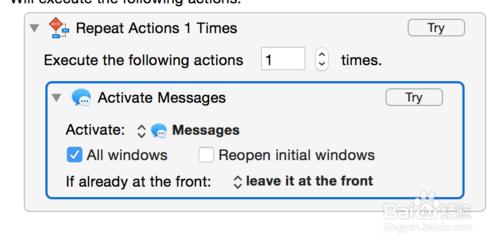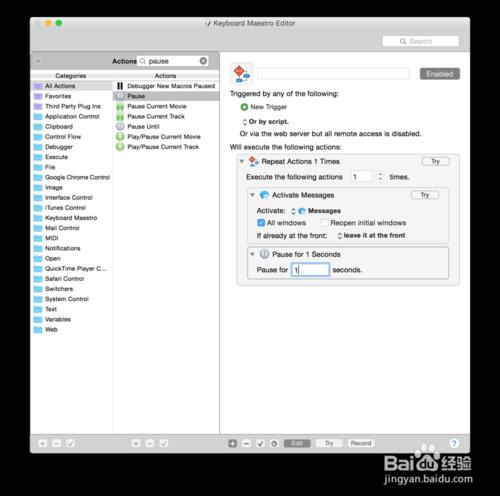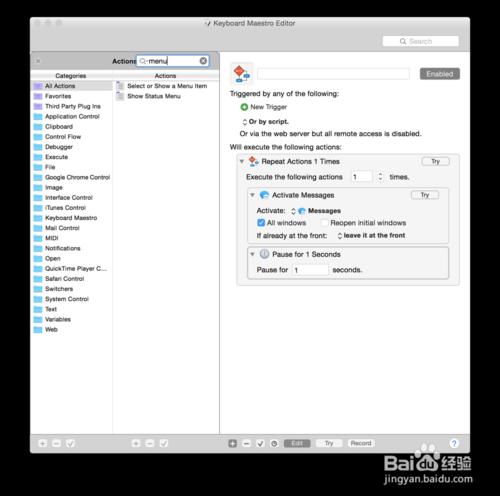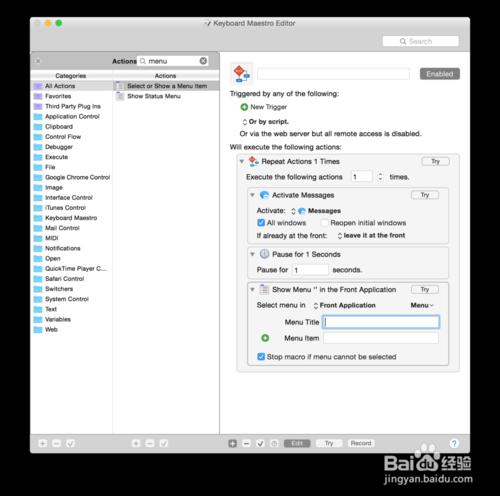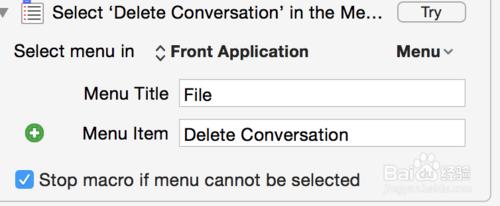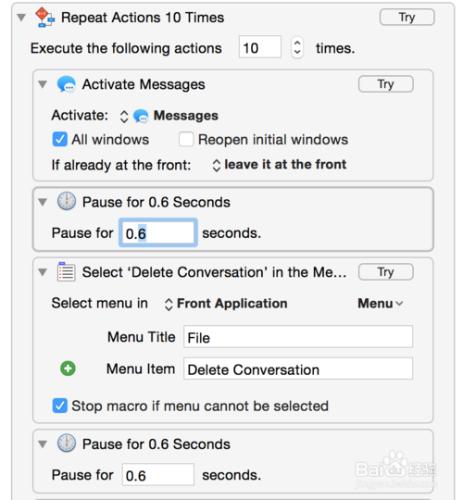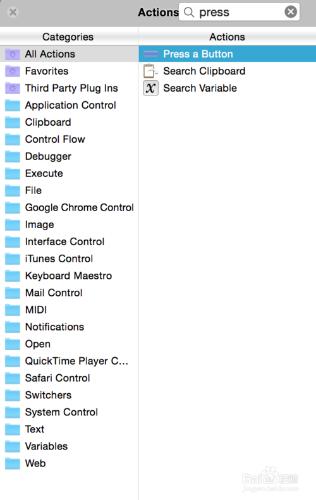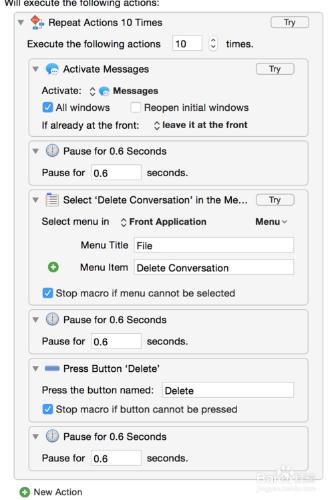利用keyboard maestro自動刪除message中的簡訊。
工具/原料
安裝keyboard maestro 下載連結:
方法/步驟
開啟keyboard maestro,新建一個macro
點選綠色 “+new action”或是小時鐘附近的加號,在彈出的選單裡找尋“repeat”,並將repeat 拖入右側的“no action”位置。
點選綠色 “+new action”或是小時鐘附近的加號,在彈出頁面搜尋“activate a Specific application",將其拖入右側no action。
在圖示中選擇activate,並在彈出頁面選擇"message“。
點選綠色 “+new action”或是小時鐘附近的加號,在彈出頁面搜尋"pause"並將其拖入右側activate message下方如圖,時間可設定為0.6~1.0秒。
點選綠色 “+new action”或是小時鐘附近的加號,在彈出頁面搜尋“menu",將“select or show a menu item” 拖入右側“pause”下方,在title處 輸入File,在menu item 輸入Delete Conversation。
此時可以點選上方的pause時鐘,並且按command+C複製,貼在menu步驟的下方如圖.
點選綠色 “+new action”或是小時鐘附近的加號,在彈出頁面搜尋“press a button",將其拖入拖入右側“pause”下方如圖,在“Press the button named”處輸入Delete如圖。
最後再複製一個pause,時間在0.6~1秒之間,黏貼在press a button 下方,如圖所示,可以在"Repeat action"上面的 “excute the following actions" 調整成你想要的次數(想要刪掉的簡訊數),點選try。你就會發現macbook在自己刪除簡訊,過程中不用做別的操作,你可以去泡杯咖啡,回來就發現簡訊已經刪除完畢。
注意事項
有的mac或是macbook會因為比較老舊,需要將“pause”的時間調到“1”秒以上才不易出錯。